Use this function to enter those accounts whose balances are to be allocated to other accounts, along with the details on how to make such allocations. You specify both the accounts to receive the allocation as well as the method of allocation. There are three methods available for distributing allocations. The "Percent" method allows distributions of a fixed percentage of the current balance to a given account. The "Amount" method allows a distribution for a fixed dollar amount. The "Ratio" method allows a distribution of the current balance based on a ratio of accounts from the Chart of Accounts or Unit Accounts files. An Over/Under account must be specified to receive the remainder from the allocations.
Journal entries that effect the allocations are created when the Create Allocation Entries job is run in Live Operations (from Journal Entries on the Daily Pulldown Menu). These journal entries back out amounts stored in the allocation accounts and distribute them to the receiving accounts as defined in this function.
The Allocation Accounts Screen, shown in Figure 4-9 below, appears when
you select Allocation Accounts
from the File Maintenance
Pulldown Menu. You normally enter this function in Inquire mode but
you can change mode by using the mode icons on the toolbar or the mode
function keys. Since Change mode places a hold on the selected record,
use Change mode only when you intend to change data. If desired, in key
entry, you can click on ![]() or press the Scan key to review
the records currently on file and select one for editing or viewing.
or press the Scan key to review
the records currently on file and select one for editing or viewing.
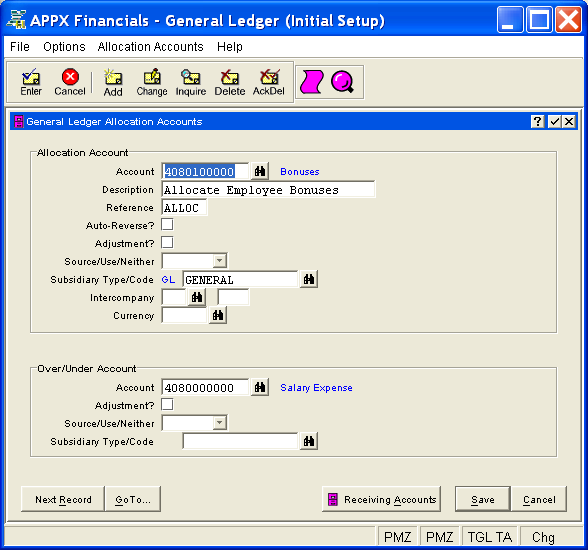
Figure 4-9. Allocation Accounts Screen
This screen contains the following fields grouped by sections.
Enter the account which contains the dollar amount to be allocated.
This account must be on file in the Chart
of Accounts file. You can click on ![]() or press the Scan
key to find an appropriate entry. The system displays the account description
so that you can verify your entry.
or press the Scan
key to find an appropriate entry. The system displays the account description
so that you can verify your entry.
If desired, enter a description for this allocation, up to 30 characters in length. This field will flow through to the journal entries created during Create Allocation Entries and will be printed on the journal and the distribution reports as a part of your audit trail.
If desired, enter a reference for these transactions, up to 6 characters in length. This field will flow through to the journal entries created during Create Allocation Entries and will be printed on the journal and the distribution reports as a part of your audit trail.
Select "yes" or ![]() if reversing journal entries
should be created automatically during Close Month processing for the
months journal entries have been created for this allocation; otherwise,
select "no" or
if reversing journal entries
should be created automatically during Close Month processing for the
months journal entries have been created for this allocation; otherwise,
select "no" or ![]() . The initial default is "no".
. The initial default is "no".
Select "yes" or ![]() if allocation entries to
the Allocation Account are an
adjustment to the sources/uses amounts; otherwise, select "no"
or
if allocation entries to
the Allocation Account are an
adjustment to the sources/uses amounts; otherwise, select "no"
or ![]() . The initial default is "no".
. The initial default is "no".
If "yes", a credit adjustment reduces month-to-date and year-to-date uses and a debit adjustment reduces month-to-date and year-to-date sources in the Account Balances file.
If applicable, specify how the allocations are to be accumulated for
the Allocation Account in the
Account Balances file; otherwise, leave this field blank for standard
treatment. Click the list  button to select one of the options
listed below:
button to select one of the options
listed below:
|
<blank> |
Credits are accumulated as sources; debits are accumulated as uses. |
|
Source: |
This allocation is to be accumulated as a source. |
|
Use: |
This allocation is to be accumulated as a use. |
|
Neither: |
This allocation is to be accumulated as neither. |
The system displays the subsidiary type defined for the Allocation Account in Chart of Accounts File Maintenance on the Details Overlay.
If Subsidiary Type for the
allocation account is "GL", you must enter a subsidiary code
so that postings can be made to the appropriate subsidiary files; otherwise,
you can leave this field blank. Subsidiary
Code is only used in General Ledger for subsidiary type "GL".
If entered and if General Subsidiary is part of your system, this code
must be on file in the Subsidiary Codes file. You can click on ![]() or press the Scan key to find an appropriate entry.
or press the Scan key to find an appropriate entry.
If this is an intercompany transaction, enter the code identifying the
company; otherwise, leave this field blank. If entered, this code must
be on file in the Intercompany
Names file. You can click on ![]() or press the Scan key
to find an appropriate entry. The system displays the intercompany name
so that you can verify your entry. All intercompany allocation postings
will be posted to the YTD Postings file.
or press the Scan key
to find an appropriate entry. The system displays the intercompany name
so that you can verify your entry. All intercompany allocation postings
will be posted to the YTD Postings file.
If desired for an intercompany transaction, enter a reference up to 4 characters in length; otherwise, leave this field blank. This field will flow through to the journal entries created during Create Allocation Entries and will be printed on the journal and the distribution reports as part of your audit trail.
If this transaction is in a currency other than the domestic currency,
enter the currency code; otherwise, leave this field blank. If entered,
this code must be on file in the Exchange
Rates file. You can click on ![]() or press the Scan key
to find an appropriate entry. The system displays the currency description
so that you can verify your entry.
or press the Scan key
to find an appropriate entry. The system displays the currency description
so that you can verify your entry.
Enter the account to be used for any over/under amounts that may result
when the allocations are calculated. This account must be on file in the
Chart of Accounts
file. You can click on ![]() or press the Scan key to find an
appropriate entry. The system displays the account description so that
you can verify your entry.
or press the Scan key to find an
appropriate entry. The system displays the account description so that
you can verify your entry.
Note: Unpredictable results may occur if the Over/Under Account is the same account as the Allocation Account.
Select "yes" or ![]() if entries to the Over/Under
Account are an adjustment to the sources/uses amounts; otherwise,
select "no" or
if entries to the Over/Under
Account are an adjustment to the sources/uses amounts; otherwise,
select "no" or ![]() . The initial default is "no".
. The initial default is "no".
If "yes", a credit adjustment reduces month-to-date and year-to-date uses and a debit adjustment reduces month-to-date and year-to-date sources in the Account Balances file.
If applicable, specify how amounts are to be accumulated for the Over/Under Account in the Account Balances
file; otherwise, leave this field blank for standard treatment. Click
the list  button to select one of the options listed below:
button to select one of the options listed below:
|
<blank> |
Credits are accumulated as sources; debits are accumulated as uses. |
|
Source: |
The over/under amount is to be accumulated as a source. |
|
Use: |
The over/under amount is to be accumulated as a use. |
|
Neither: |
The over/under amount is to be accumulated as neither. |
The system displays the subsidiary type defined for the Over/Under Account in Chart of Accounts File Maintenance on the Details Overlay.
If Subsidiary Type for the
Over/Under Account is "GL",
you must enter a subsidiary code so that postings can be made to the appropriate
subsidiary files; otherwise, you can leave this field blank. Subsidiary
Code is only used in General Ledger for subsidiary type "GL".
If entered and if General Subsidiary is part of your system, this code
must be on file in the Subsidiary Codes file. You can click on ![]() or press the Scan key to find an appropriate entry.
or press the Scan key to find an appropriate entry.
Press ENTER or click  or the Save button to save the information
for the current record. If any information has changed, the system may
redisplay the screen to show any new or changed system-supplied items
or to report any error or warning messages. If so, the current record
has not yet been saved; you must address any concerns and press ENTER
or click
or the Save button to save the information
for the current record. If any information has changed, the system may
redisplay the screen to show any new or changed system-supplied items
or to report any error or warning messages. If so, the current record
has not yet been saved; you must address any concerns and press ENTER
or click  or the Save
button again. To exit without saving, press END or click
or the Save
button again. To exit without saving, press END or click  or the Cancel
button.
or the Cancel
button.
When you save a record, the system will automatically present the Allocation Receiving Accounts Overlay, or you can click on the Receiving Accounts button to access it (which first saves the current record if applicable).
The following icons are also available for use on the toolbar (unless disabled in Add mode or until a record has been retrieved):
 List Allocation Accounts:
See Allocation Accounts List
for further information.
List Allocation Accounts:
See Allocation Accounts List
for further information.
 Display Allocation Audit
Info: See Audit
Info for further information.
Display Allocation Audit
Info: See Audit
Info for further information.
Click the appropriate icon to perform the desired operation (which first saves the current record if applicable), after which you will return to where you are.