Use this function to enter currency codes, descriptions, and exchange rate information for foreign currency processing. These rates are assumed to be current and are used when the system creates currency translations.
You should enter foreign exchange rates on a regular basis, if you are using foreign currency. These entries are the default values used when translating foreign journal entries to domestic currency. Any default value may be changed during transaction entry.
The Exchange Rates Screen, shown in Figure 4-4 below, appears when you
select Exchange Rates from the
File Maintenance Pulldown
Menu. You normally enter this function in Inquire mode but you can
change mode by using the mode icons on the toolbar or the mode function
keys. Since Change mode places a hold on the selected record, use Change
mode only when you intend to change data. If desired, in key entry, you
can click on ![]() or press the Scan key to review the records
currently on file and select one for editing or viewing.
or press the Scan key to review the records
currently on file and select one for editing or viewing.
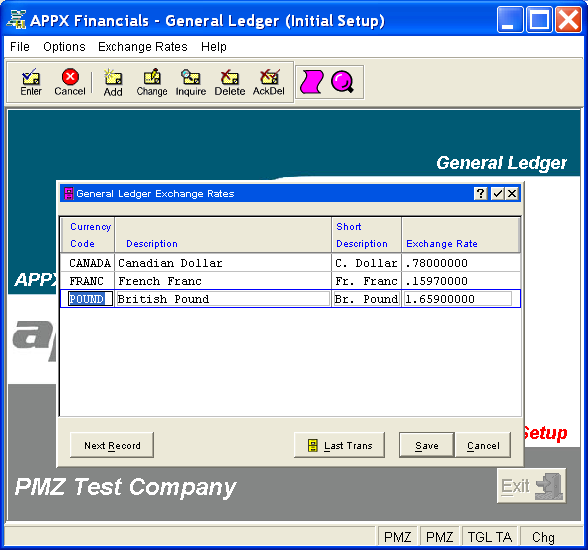
Figure 4-4. Exchange Rates Screen
This is a scrolling screen which contains the following fields for each record:
Enter a unique code for this foreign currency, up to 6 characters in length.
Enter a description for the currency, up to 30 characters in length.
Enter a short description for the currency, up to 9 characters in length.
Enter a positive number (with up to 6 digits to the left of the decimal and 8 digits to the right) as the current rate of exchange used for this currency. Rates are based on the home (domestic ) currency. For example, if Canadian currency is presently worth .78 of U.S. dollars, and if U.S. dollars is your home currency, then you would enter ".78".
Press ENTER or click  or the Save
button to save the information for the current record. If any information
has changed, the system may redisplay the screen to show any new or changed
system-supplied items or to report any error or warning messages. If so,
the current record has not yet been saved; you must address any concerns
and press ENTER or click
or the Save
button to save the information for the current record. If any information
has changed, the system may redisplay the screen to show any new or changed
system-supplied items or to report any error or warning messages. If so,
the current record has not yet been saved; you must address any concerns
and press ENTER or click  or the Save
button again. To exit without saving, press END or click
or the Save
button again. To exit without saving, press END or click  or the Cancel
button.
or the Cancel
button.
In Add mode, when you save a record, the system will automatically present the Exchange Rates Translation Overlay; otherwise, click on the Last Trans button to access it (which first saves the current record if applicable).
The following icons are also available for use on the toolbar (unless disabled in Add mode or until a record has been selected):
 List Exchange Rates:
See Exchange Rates List for further
information.
List Exchange Rates:
See Exchange Rates List for further
information.
 Display Exchange Rate
Audit Info: See Audit
Info for further information.
Display Exchange Rate
Audit Info: See Audit
Info for further information.
Click the appropriate icon to perform the desired operation (which first saves the current record if applicable), after which you will return to where you are.