Use this function to enter records into your Chart of Accounts file. This file contains basic information about each account, such as its description, subsidiary type, currency code, and the level of detail to keep.
The Chart of Accounts Screen, shown in Figure 4-5 below, appears when
you select Chart of Accounts
from the File Maintenance
Pulldown Menu. You normally enter this function in Inquire mode but
you can change mode by using the mode icons on the toolbar or the mode
function keys. Since Change mode places a hold on the selected record,
use Change mode only when you intend to change data. If desired, in key
entry, you can click on ![]() or press the Scan key to review
the records currently on file and select one for editing or viewing.
or press the Scan key to review
the records currently on file and select one for editing or viewing.
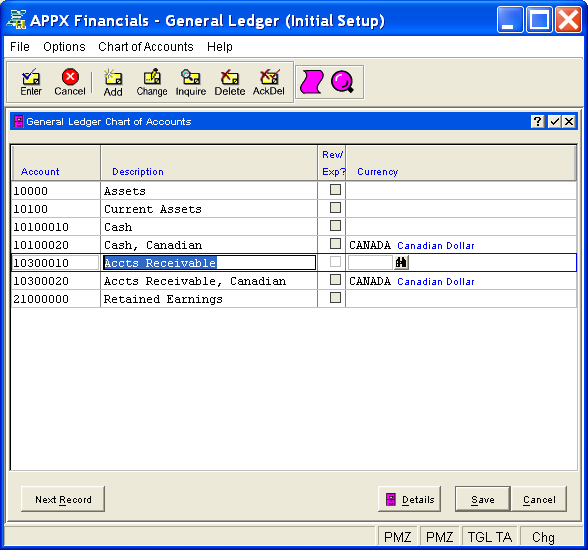
Figure 4-5. Chart of Accounts Screen
This is a scrolling screen which contains the following fields for each record:
Enter the number for this account, up to 12 characters in length. This number will be used in all accounting applications to identify this account. Note that this field can contain alphanumeric characters even though it is generally referred to as the account number.
Enter a description for this account, up to 30 characters in length. The account description normally appears beside the account number whenever it is displayed on other screens and reports.
This field controls whether or not the account is treated as a Revenue/Expense
account. Select "no" or ![]() for a Balance Sheet account
(which, when changed, will not impact Current Earnings). Select "yes"
or
for a Balance Sheet account
(which, when changed, will not impact Current Earnings). Select "yes"
or ![]() for a Revenue/Expense account (which, when changed, will
impact Current Earnings). The initial default is "no".
for a Revenue/Expense account (which, when changed, will
impact Current Earnings). The initial default is "no".
If applicable, enter the currency code for the account, up to 6 characters
in length; otherwise, leave this field blank. If entered, this code must
be on file in the Exchange
Rates file. You can click on ![]() or press the Scan key
to find an appropriate entry. The system displays the currency description
so that you can verify your entry.
or press the Scan key
to find an appropriate entry. The system displays the currency description
so that you can verify your entry.
Currency code identifies the currency in which the account balances are maintained. For each record that is entered with a non-blank currency, an equivalent record must be added to the Foreign Accounts file thru Foreign Accounts File Maintenance, since each foreign balance amount is maintained by the system in both foreign and home (domestic) currency amounts. An example of an account with a currency code might be "Cash, Canadian".
Press ENTER or click  or the Save
button to save the information for the current record. If any information
has changed, the system may redisplay the screen to show any new or changed
system-supplied items or to report any error or warning messages. If so,
the current record has not yet been saved; you must address any concerns
and press ENTER or click
or the Save
button to save the information for the current record. If any information
has changed, the system may redisplay the screen to show any new or changed
system-supplied items or to report any error or warning messages. If so,
the current record has not yet been saved; you must address any concerns
and press ENTER or click  or the Save
button again. To exit without saving, press END or click
or the Save
button again. To exit without saving, press END or click  or the Cancel
button.
or the Cancel
button.
When you save a record, the system will automatically present the Chart of Accounts Details Overlay, or you can click on the Details button to access it (which first saves the current record if applicable).
The following icons are also available for use on the toolbar (unless disabled in Add mode or until a record has been selected):
 List Chart of Accounts:
See Chart
of Accounts List for further information.
List Chart of Accounts:
See Chart
of Accounts List for further information.
 Display Account Audit
Info: See Audit
Info for further information.
Display Account Audit
Info: See Audit
Info for further information.
Click the appropriate icon to perform the desired operation (which first saves the current record if applicable), after which you will return to where you are.