The Allocation Receiving Accounts Overlay, shown in Figure 4-9a below,
appears automatically when you save a record or when you click on the
Receiving
Accounts button from the Allocation Accounts Screen in Allocation
Accounts File Maintenance. This overlay addresses receiving accounts
associated with the current allocation account but maintained in a separate
file. You enter this level in the same mode you were in at the higher
level (except you are converted to Add mode if no records exist in Change
mode) but you can change mode by using the mode icons on the toolbar or
the mode function keys. If desired, in key entry, you can click on ![]() or press the Scan key to review the records currently on
file and select one for editing or viewing.
or press the Scan key to review the records currently on
file and select one for editing or viewing.
Here is where you specify both the accounts to receive the allocation as well as the method of allocation. There are three methods available for distributing allocations. The "Percent" method allows distributions of a fixed percentage of the current balance to a given account. The "Amount" method allows a distribution for a fixed dollar amount. The "Ratio" method allows a distribution of the current balance based on a ratio of accounts from the Chart of Accounts or Unit Accounts files.
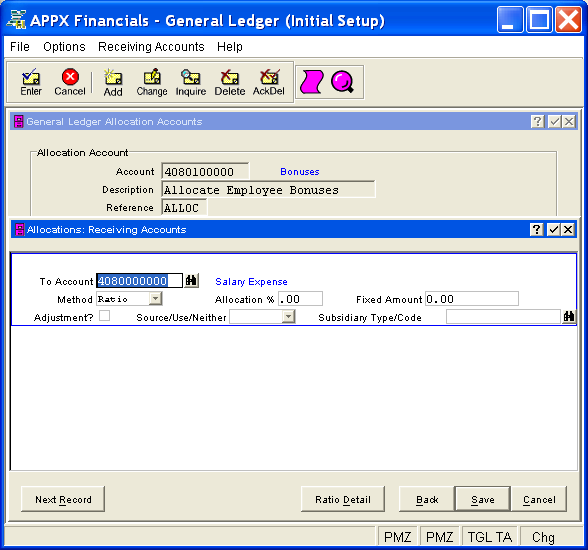
Figure 4-9a. Allocation Receiving Accounts Overlay
This overlay is a scrolling screen which contains the following fields for each receiving account record associated with the current allocation account.
Enter one of the accounts that will receive the allocation. This account
must be on file in the Chart
of Accounts file. You can click on ![]() or press the Scan
key to find an appropriate entry. The system displays the account description
so that you can verify your entry.
or press the Scan
key to find an appropriate entry. The system displays the account description
so that you can verify your entry.
Enter the method for allocating to this account. The initial default
is "Percent". Click the list  button to select
one of the options listed below:
button to select
one of the options listed below:
|
Percent: |
Distribute based on the Allocation %. |
|
Amount: |
Distribute the Fixed Amount. |
|
Ratio: |
Distribute based on the ratio of accounts from the Chart of Accounts or Unit Accounts files defined in the Ratio Detail Overlay. |
If Method is "Percent", enter the percent of the current balance for the allocation account that should be distributed to this receiving account (expressed as a positive number with up to 3 digits to the left of the decimal and 2 digits to the right); otherwise, leave this field at zero.
If Method is "Amount", enter a positive number (with up to 9 digits to the left of the decimal and 2 digits to the right) as the fixed amount that should be distributed to this receiving account; otherwise, leave this field at zero.
Select "yes" or ![]() if allocation entries to
the Receiving Account are an
adjustment to the sources/uses amounts; otherwise, select "no"
or
if allocation entries to
the Receiving Account are an
adjustment to the sources/uses amounts; otherwise, select "no"
or ![]() . The initial default is "no".
. The initial default is "no".
If "yes", a credit adjustment reduces month-to-date and year-to-date uses and a debit adjustment reduces month-to-date and year-to-date sources in the Account Balances file.
If applicable, specify how the allocations are to be accumulated for
the Receiving Account in the
Account Balances file; otherwise, leave this field blank for standard
treatment. Click the list  button to select one of the options
listed below:
button to select one of the options
listed below:
|
<blank> |
Credits are accumulated as sources; debits are accumulated as uses. |
|
Source: |
This allocation is to be accumulated as a source. |
|
Use: |
This allocation is to be accumulated as a use. |
|
Neither: |
This allocation is to be accumulated as neither. |
The system displays the subsidiary type defined for the Receiving Account in Chart of Accounts File Maintenance on the Details Overlay.
If Subsidiary Type for the
receiving account is "GL", you must enter a subsidiary code
so that postings can be made to the appropriate subsidiary files; otherwise,
you can leave this field blank. Subsidiary
Code is only used in General Ledger for subsidiary type "GL".
If entered and if General Subsidiary is part of your system, this code
must be on file in the Subsidiary Codes file. You can click on ![]() or press the Scan key to find an appropriate entry.
or press the Scan key to find an appropriate entry.
Press ENTER or click  or the Save
button to save the information for the current receiving account record.
If any information has changed, the system may redisplay the record to
show any new or changed system-supplied items or to report any error or
warning messages. If so, the current record has not yet been saved; you
must address any concerns and press ENTER or click
or the Save
button to save the information for the current receiving account record.
If any information has changed, the system may redisplay the record to
show any new or changed system-supplied items or to report any error or
warning messages. If so, the current record has not yet been saved; you
must address any concerns and press ENTER or click  or the
Save
button again.
or the
Save
button again.
When you save the current receiving account record, if the Method is "Ratio", the system will automatically present the Allocation Receiving Account Ratio Detail Overlay, or you can click on the Ratio Detail button to access it (which first saves the current record if applicable). If the Method is not "Ratio", this overlay does not apply and will not appear.
When you have finished with the receiving account records associated
with the current allocation account (or to prevent saving the current
receiving account record), click the Back
button to return to the Allocation
Accounts Screen for that account or press END or click  or the Cancel
button to go on to the next allocation account, if any.
or the Cancel
button to go on to the next allocation account, if any.
The following icons are also available for use on the toolbar (unless disabled in Add mode or until a record has been retrieved):
 List Allocation Accounts:
See Allocation Accounts List
for further information.
List Allocation Accounts:
See Allocation Accounts List
for further information.
 Display Receiving Account
Audit Info: See Audit
Info for further information.
Display Receiving Account
Audit Info: See Audit
Info for further information.
Click the appropriate icon to perform the desired operation (which first saves the current record if applicable), after which you will return to where you are.