Use this function to define currency code and account number combinations and, in Initial Setup only, to enter foreign currency balances by fiscal year for each such currency/account combination.
The Foreign Accounts Screen, shown in Figure 5-9 below, appears when
you select Foreign Accounts from
the Holding Files Pulldown Menu.
You normally enter this function in Inquire mode but you can change mode
by using the mode icons on the toolbar or the mode function keys. Since
Change mode places a hold on the selected record, use Change mode only
when you intend to change data. If desired, in key entry, you can click
on ![]() or press the Scan key to review the records currently
on file and select one for editing or viewing.
or press the Scan key to review the records currently
on file and select one for editing or viewing.
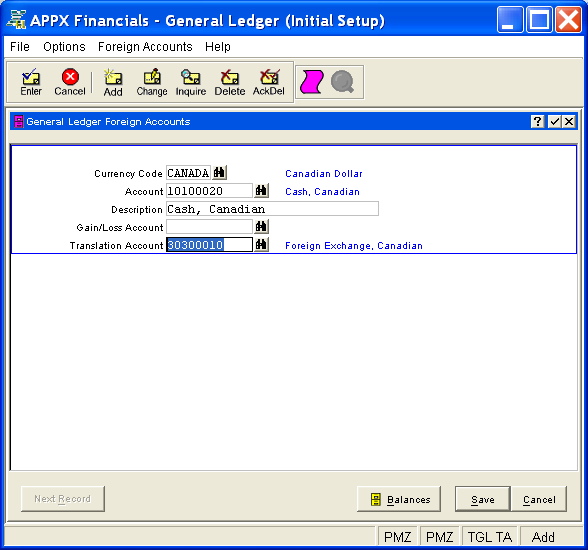
Figure 5-9. Foreign Accounts Screen
This is a scrolling screen which contains the following fields for each record:
Enter the currency code. This code must be on file in the Exchange
Rates file. You can click on ![]() or press the Scan key
to find an appropriate entry. The system displays the currency description
so that you can verify your entry. In Add mode, this field will automatically
be saved from one foreign account record to the next.
or press the Scan key
to find an appropriate entry. The system displays the currency description
so that you can verify your entry. In Add mode, this field will automatically
be saved from one foreign account record to the next.
Enter the number of the general ledger account to which the currency
code applies. This account must be on file in the Chart
of Accounts file. You can click on ![]() or press the Scan
key to find an appropriate entry. The system displays the account description
so that you can verify your entry. The account cannot be a heading or
summary account and the currency code for the account must agree with
the Currency Code entered.
or press the Scan
key to find an appropriate entry. The system displays the account description
so that you can verify your entry. The account cannot be a heading or
summary account and the currency code for the account must agree with
the Currency Code entered.
Enter a description for this currency/account combination, up to 30 characters in length.
If desired, enter the general ledger account which should be used for
posting any gains or losses relative to this currency. If entered, this
account must be on file in the Chart
of Accounts file. You can click on ![]() or press the Scan
key to find an appropriate entry. The system displays the account description
so that you can verify your entry. This is usually a revenue/expense account.
Currently, this field is informational only.
or press the Scan
key to find an appropriate entry. The system displays the account description
so that you can verify your entry. This is usually a revenue/expense account.
Currently, this field is informational only.
Enter the general ledger account which should be used for posting any
gains or losses relative to this currency that are generated during Live
Operations (using the Create Currency
Translations utility under Foreign Currency Processing on the Other
Pulldown Menu). This account must be on file in the Chart
of Accounts file. You can click on ![]() or press the Scan
key to find an appropriate entry. The system displays the account description
so that you can verify your entry. This is usually a revenue/expense account.
In Add mode, this field will automatically be saved from one foreign account
record to the next.
or press the Scan
key to find an appropriate entry. The system displays the account description
so that you can verify your entry. This is usually a revenue/expense account.
In Add mode, this field will automatically be saved from one foreign account
record to the next.
Press ENTER or click  or the Save button to save the information
for the current record. If any information has changed, the system may
redisplay the screen to show any new or changed system-supplied items
or to report any error or warning messages. If so, the current record
has not yet been saved; you must address any concerns and press ENTER
or click
or the Save button to save the information
for the current record. If any information has changed, the system may
redisplay the screen to show any new or changed system-supplied items
or to report any error or warning messages. If so, the current record
has not yet been saved; you must address any concerns and press ENTER
or click  or the Save
button again. To exit without saving, press END or click
or the Save
button again. To exit without saving, press END or click  or the Cancel
button.
or the Cancel
button.
When you save a record, the system will automatically present the Foreign Balances Overlay, or you can click on the Balances button to access it (which first saves the current record if applicable).
The following icons are also available for use on the toolbar (unless disabled in Add mode or until a record has been selected):
 List Foreign Accounts:
See Foreign Accounts List for
further information.
List Foreign Accounts:
See Foreign Accounts List for
further information.
 Display Foreign Account
Audit Info: See Audit
Info for further information.
Display Foreign Account
Audit Info: See Audit
Info for further information.
Click the appropriate icon to perform the desired operation (which first saves the current record if applicable), after which you will return to where you are.