The Recurring Entries Line Items Overlay, shown in Figure 4-11a below,
appears automatically when you save a record or when you click on the
Line
Items button from the Recurring Entries Screen in Recurring
Entries File Maintenance. This overlay addresses line items associated
with the current recurring entry but maintained in a separate file. You
normally enter this level in the same mode you were in at the higher level
(except you are converted to Add mode if no records exist in Change mode)
but you can change mode by using the mode icons on the toolbar or the
mode function keys. If desired, in key entry, you can click on ![]() or press the Scan key to review the records currently on
file and select one for editing or viewing.
or press the Scan key to review the records currently on
file and select one for editing or viewing.
Here you define the line items for the journal entries to be generated when the Create Recurring Entries job is run in Live Operations (from Journal Entries on the Daily Pulldown Menu).
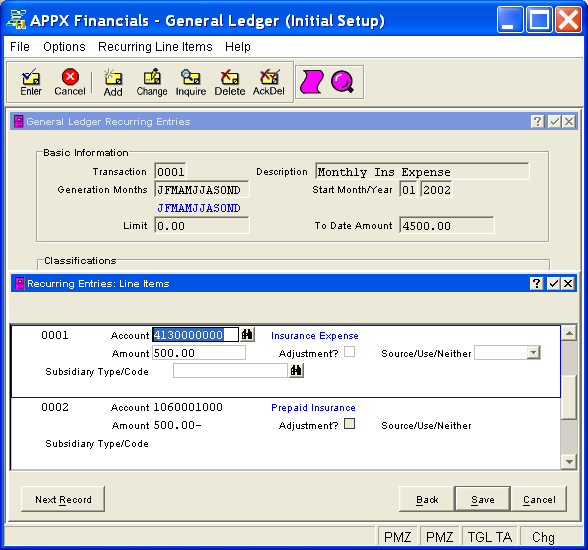
Figure 4-11a. Recurring Entries Line Items Overlay
This overlay contains the following fields for each line item associated with the current recurring entry.
The system assigns a sequential number, in increments of 1, to each line item established for the recurring entry. It cannot be changed.
Enter the account to which this line item is to be posted. This account
must be on file in the Chart
of Accounts file. You can click on ![]() or press the Scan
key to find an appropriate entry. The system displays the account description
so that you can verify your entry.
or press the Scan
key to find an appropriate entry. The system displays the account description
so that you can verify your entry.
Enter the amount of the entry (with up to 9 digits to the left of the decimal and 2 digits to the right, plus a "-" if needed for a credit amount).
Select "yes" or ![]() if this entry is an adjustment
to the sources/uses amounts; otherwise, select "no" or
if this entry is an adjustment
to the sources/uses amounts; otherwise, select "no" or ![]() . The initial default is "no".
. The initial default is "no".
If "yes", a credit adjustment reduces month-to-date and year-to-date uses and a debit adjustment reduces month-to-date and year-to-date sources in the Account Balances file.
If applicable, specify how the amount is to be accumulated for the account
in the Account Balances file; otherwise, leave this field blank for standard
treatment. Click the list  button to select one of the options
listed below:
button to select one of the options
listed below:
|
<blank> |
Credits are accumulated as sources; debits are accumulated as uses. |
|
Source: |
This amount is to be accumulated as a source. |
|
Use: |
This amount is to be accumulated as a use. |
|
Neither: |
This amount is to be accumulated as neither. |
The system displays the subsidiary type defined for the Account in Chart of Accounts File Maintenance on the Details Overlay.
If Subsidiary Type for the
account is "GL", you must enter a subsidiary code so that postings
can be made to the appropriate subsidiary files; otherwise, you can leave
this field blank. Subsidiary Code
is only used in General Ledger for subsidiary type "GL". If
entered and if General Subsidiary is part of your system, this code must
be on file in the Subsidiary Codes file. You can click on ![]() or press the Scan key to find an appropriate entry.
or press the Scan key to find an appropriate entry.
Press ENTER or click  or the Save
button to save the information for the current line item. If any information
has changed, the system may redisplay the line item to show any new or
changed system-supplied items or to report any error or warning messages.
If so, the current line item has not yet been saved; you must address
any concerns and press ENTER or click
or the Save
button to save the information for the current line item. If any information
has changed, the system may redisplay the line item to show any new or
changed system-supplied items or to report any error or warning messages.
If so, the current line item has not yet been saved; you must address
any concerns and press ENTER or click  or the Save
button again. When the line item has been saved, you will go on to the
next line item, if any.
or the Save
button again. When the line item has been saved, you will go on to the
next line item, if any.
When you have finished with the line items associated with the current
recurring entry (or to prevent saving the current line item), click the
Back
button to return to the Recurring
Entries Screen for the current entry or press END or click  or the Cancel
button to go on to the next entry, if any.
or the Cancel
button to go on to the next entry, if any.
The following icons are also available for use on the toolbar:
 List Recurring Entries:
See Recurring Entries List for
further information.
List Recurring Entries:
See Recurring Entries List for
further information.
 Display Line Item Audit
Info: See Audit
Info for further information.
Display Line Item Audit
Info: See Audit
Info for further information.
Click the appropriate icon to perform the desired operation (which first saves the current record if applicable), after which you will return to where you are.