The Enter Opening Balances Overlay, shown in Figure 5-5a below, appears
automatically when you continue from the Enter
Opening Balances Setup Screen. This overlay presents records from
the Account Balances file. You normally enter this function in Change
mode but you can change mode to Inquire by using the mode icons on the
toolbar or the mode function keys. Add and Delete modes are not permitted
in this function. If desired, in key entry, you can click on ![]() or press the Scan key to review the records currently on
file and select one for editing or viewing.
or press the Scan key to review the records currently on
file and select one for editing or viewing.
Here is where you can enter or edit the amount for the accounting period you designated on the setup screen for each account balance record.
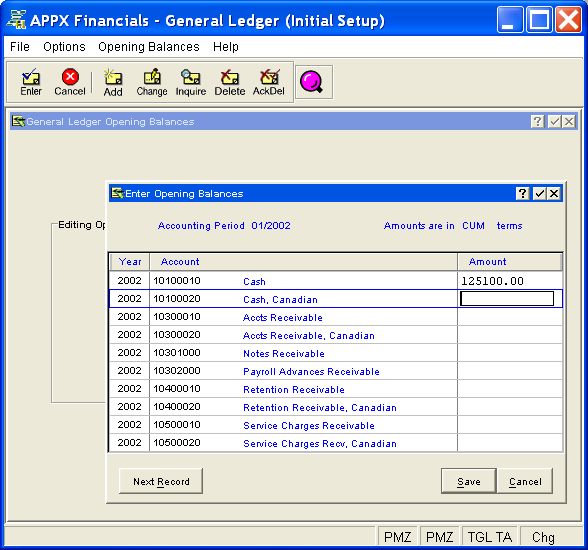
Figure 5-5a. Enter Opening Balances Overlay
This overlay is a scrolling screen which contains the following fields for each account balance record:
The system displays the fiscal year for which amounts are to be entered. It cannot be changed; it can only be entered in key entry to retrieve a record.
The system displays the number of the account. It cannot be changed; it can only be entered in key entry to retrieve a record. The system also displays the account description defined in Chart of Accounts File Maintenance for your convenience.
Enter the appropriate amount for the selected account for the designated accounting period. This can be a positive or negative number with up to 9 digits to the left of the decimal and 2 digits to the right. A positive number signifies a debit amount, a negative number a credit amount.
Press ENTER or click  or the Save
button to save the information for the current record. If any information
has changed, the system may redisplay the record to show any new or changed
system-supplied items or to report any error or warning messages. If so,
the current record has not yet been saved; you must address any concerns
and press ENTER or click
or the Save
button to save the information for the current record. If any information
has changed, the system may redisplay the record to show any new or changed
system-supplied items or to report any error or warning messages. If so,
the current record has not yet been saved; you must address any concerns
and press ENTER or click  or the Save
button again. To exit without saving, press END or click
or the Save
button again. To exit without saving, press END or click  or the Cancel
button.
or the Cancel
button.
The following icon is also available for use on the toolbar (unless disabled until a record has been selected):
 Display Account Balance
Audit Info: See Audit
Info for further information.
Display Account Balance
Audit Info: See Audit
Info for further information.
Click the appropriate icon to perform the desired operation (which first saves the current record if applicable), after which you will return to where you are.