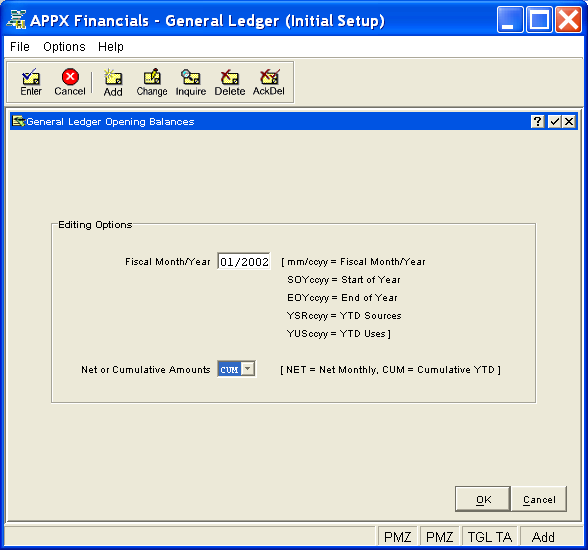
Use this function to enter initial account balances for a given fiscal month and year. You can also enter SOY (Start of Year), EOY (End of Year), YTD Source, and YTD Use amounts, and you can choose whether the values entered or edited are to be in cumulative year-to-date or net monthly terms.
This function provides a mechanism to quickly and easily pass the records for a selected fiscal year in the Account Balances file, editing only the desired month or period at a time. To address all the balances for a fiscal year at once, use Account Balances File Maintenance from the Holding Files Pulldown Menu instead.
The Enter Opening Balances Setup Screen, shown in Figure 5-5 below, appears when you select Enter Opening Balances from the Initial Setup Pulldown Menu. This screen allows you to establish editing options to be stored in a temporary one-record file. You enter the setup screen in Add mode and you are not allowed to change mode.
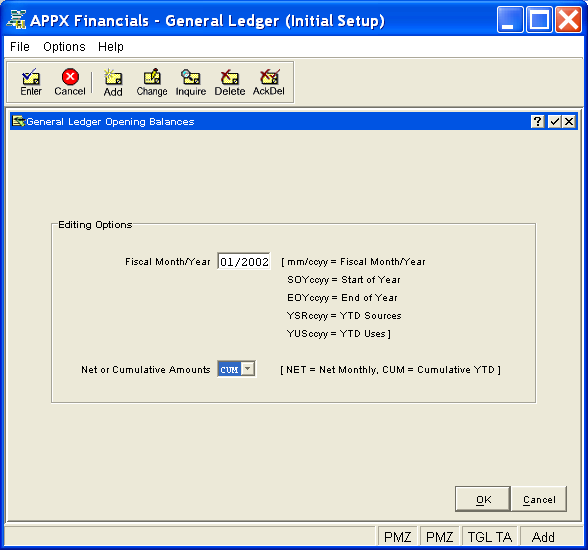
Figure 5-5. Enter Opening Balances Setup Screen
This screen contains the following editing options for entering opening balances:
Enter the accounting period for the amounts or balances to be entered as follows:
|
mm/ccyy: |
Enter the fiscal month/period (01-13), a "/", and the 4-digit fiscal year |
|
SOYccyy: |
For Start of Year, enter "SOY" and the 4-digit fiscal year |
|
EOYccyy: |
For End of Year, enter "EOY" and the 4-digit fiscal year |
|
YSRccyy: |
For YTD Sources, enter "YSR" and the 4-digit fiscal year |
|
YUSccyy: |
For YTD Uses, enter "YUS" and the 4-digit fiscal year |
Enter the code for the terms in which the balances are to be entered.
If you enter net amounts, cumulative figures will be calculated by the
system. Click the list  button to select one of the options
listed below:
button to select one of the options
listed below:
|
NET: |
Net monthly amount |
|
CUM: |
Cumulative year-to-date balance |
Press ENTER or click  or the OK
button to store the editing options and continue. The system may redisplay
the screen to report any error or warning messages. If so, you must address
any concerns and press ENTER or click
or the OK
button to store the editing options and continue. The system may redisplay
the screen to report any error or warning messages. If so, you must address
any concerns and press ENTER or click  or the OK
button again. To exit the function, press END or click
or the OK
button again. To exit the function, press END or click  or
the Cancel
button.
or
the Cancel
button.
If you elect to continue the job, the system will automatically present the Enter Opening Balances Overlay.