The Summary Accounts Detail Overlay, shown in Figure 4-8a below, appears
automatically when you save a record or when you click on the Detail
button from the Summary Accounts Screen in Summary
Accounts File Maintenance. This overlay addresses detail accounts
associated with the current summary account but maintained in a separate
file. You normally enter this level in the same mode you were in at the
higher level (except you are converted to Add mode if no records exist
in Change mode) but you can change mode by using the mode icons on the
toolbar or the mode function keys. If desired, in key entry, you can click
on ![]() or press the Scan key to review the records currently
on file and select one for editing or viewing.
or press the Scan key to review the records currently
on file and select one for editing or viewing.
Here is where you define one or more ranges of accounts to be summed for the associated summary account. Each range requires a unique sequence number. Within each range of sequential accounts you may specify starting and ending constraints on one or more account components.
You should not include a summary account in the range of accounts making up a summary account.
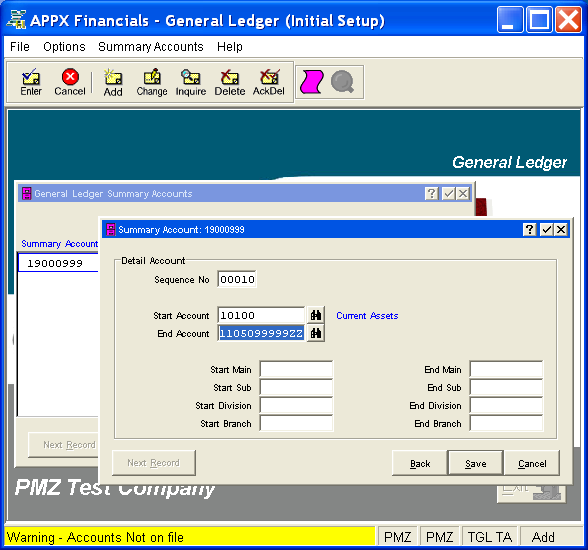
Figure 4-8a. Summary Accounts Detail Overlay
This overlay contains the following fields for each detail record associated with the current summary account (which is identified in the title bar).
The system assigns a sequential number, in increments of 10, to each detail record established for the summary account. If desired, this number can be changed but it must be unique.
Enter the account number or the beginning point of the range to be summarized.
You can click on ![]() or press the Scan key to find an appropriate
entry from the Chart of Accounts. If a valid account, the system displays
the account description defined in Chart
of Accounts File Maintenance so that you can verify your entry; otherwise,
a warning is issued for information only.
or press the Scan key to find an appropriate
entry from the Chart of Accounts. If a valid account, the system displays
the account description defined in Chart
of Accounts File Maintenance so that you can verify your entry; otherwise,
a warning is issued for information only.
Enter the account number or the ending point of the range to be summarized.
You can click on ![]() or press the Scan key to find an appropriate
entry from the Chart of Accounts. If a valid account, the system displays
the account description defined in Chart
of Accounts File Maintenance so that you can verify your entry; otherwise,
a warning is issued for information only. Be sure you do not include a
summary account in this range.
or press the Scan key to find an appropriate
entry from the Chart of Accounts. If a valid account, the system displays
the account description defined in Chart
of Accounts File Maintenance so that you can verify your entry; otherwise,
a warning is issued for information only. Be sure you do not include a
summary account in this range.
Note: For the account component fields below, the system uses the descriptions you assigned in Parameters File Maintenance to customize the labels displayed on the screen. You can only make entries in the component fields that are defined in your account structure.
Enter the low value for the first component of the account if you want only certain first components included in the defined account range; otherwise, leave this field blank.
Enter the high value for the first component of the account if you want only certain first components included in the defined account range; otherwise, leave this field blank.
If applicable, enter the low value for the second component of the account if you want only certain second components included in the defined account range; otherwise, leave this field blank.
If applicable, enter the high value for the second component of the account if you want only certain second components included in the defined account range; otherwise, leave this field blank.
If applicable, enter the low value for the third component of the account if you want only certain third components included in the defined account range; otherwise, leave this field blank.
If applicable, enter the high value for the third component of the account if you want only certain third components included in the defined account range; otherwise, leave this field blank.
If applicable, enter the low value for the fourth component of the account if you want only certain fourth components included in the defined account range; otherwise, leave this field blank.
If applicable, enter the high value for the fourth component of the account if you want only certain fourth components included in the defined account range; otherwise, leave this field blank.
Press ENTER or click  or the Save
button to save the information for the current detail record. If any information
has changed, the system may redisplay the screen to show any new or changed
system-supplied items or to report any error or warning messages. If so,
the current record has not yet been saved; you must address any concerns
and press ENTER or click
or the Save
button to save the information for the current detail record. If any information
has changed, the system may redisplay the screen to show any new or changed
system-supplied items or to report any error or warning messages. If so,
the current record has not yet been saved; you must address any concerns
and press ENTER or click  or the Save
button again. When the record has been saved, you will go on to the next
detail record, if any.
or the Save
button again. When the record has been saved, you will go on to the next
detail record, if any.
When you have finished with the detail records associated with the current
summary account (or to prevent saving the current detail record), click
the Back
button to return to the Summary
Accounts Screen for that account or press END or click  or the Cancel
button to go on to the next summary account, if any.
or the Cancel
button to go on to the next summary account, if any.
The following icons are also available for use on the toolbar:
 List Summary Accounts:
See Summary Accounts List for
further information.
List Summary Accounts:
See Summary Accounts List for
further information.
 Display Detail Audit
Info: See Audit
Info for further information.
Display Detail Audit
Info: See Audit
Info for further information.
Click the appropriate icon to perform the desired operation (which first saves the current record if applicable), after which you will return to where you are.