Use this function to define budget type and account number combinations and to enter monthly budget amounts by fiscal year for each such budget/account combination. This information may be printed on financial statements or on Budget Analysis reports.
You can enter or edit budget amounts for fiscal months 1 to 12 (or 13 if applicable), plus Start of Year and End of Year amounts. Each monthly amount represents the net activity for the month. You can also enter an annual amount and let the system allocate the amount evenly by month or week. For revenue and expense accounts, the Start of Year amount normally should be zero. If your system includes the Budget Analysis application, before you add a large number of budget records, you may wish to use one or more of the utility functions provided on its Utilities pulldown menu. These utilities allow you to create, copy, and delete budget records very quickly. The created records can then be edited using this Budgets function.
The Budgets Screen, shown in Figure 4-10 below, appears when you select
Budgets from the File
Maintenance Pulldown Menu. You normally enter this function in Inquire
mode but you can change mode by using the mode icons on the toolbar or
the mode function keys. Since Change mode places a hold on the selected
record, use Change mode only when you intend to change data. If desired,
in key entry, you can click on ![]() or press the Scan key to
review the records currently on file and select one for editing or viewing.
or press the Scan key to
review the records currently on file and select one for editing or viewing.
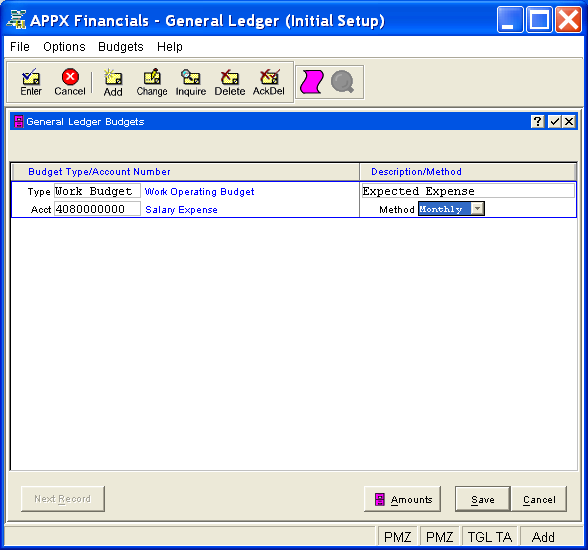
Figure 4-10. Budgets Screen
This is a scrolling screen which contains the following fields for each record:
Enter the budget type. This type must be on file in the Types
file. You can click on ![]() or press the Scan key to find an
appropriate entry. The system displays the type description so that you
can verify your entry. In Add mode, this field will automatically be saved
from one budget record to the next.
or press the Scan key to find an
appropriate entry. The system displays the type description so that you
can verify your entry. In Add mode, this field will automatically be saved
from one budget record to the next.
Enter the number of the general ledger account to which the budget type
applies. This account must be on file in the Chart
of Accounts file and cannot be a heading account. You can click on
![]() or press the Scan key to find an appropriate entry. The
system displays the account description so that you can verify your entry.
or press the Scan key to find an appropriate entry. The
system displays the account description so that you can verify your entry.
Enter a description for this budget/account combination, up to 30 characters in length.
Enter the method of establishing monthly budget amounts. This determines
whether to allow entry of an annual amount and, if so, how to calculate
monthly amounts from the annual amount. Click the list  button
to select one of the options listed below:
button
to select one of the options listed below:
|
Monthly: |
Divide Annual Amount evenly over number of accounting periods (12 or 13). |
|
Weekly: |
Divide Annual Amount over weeks in a sequence of 4/4/5-week months. |
|
Enter: |
Enter each month manually (the system will sum the monthly amounts entered into the Annual Amount). |
The initial default is "Enter". The "Weekly" option is not allowed for 13 period accounting. In Add mode this field will automatically be saved from one budget record to the next.
Press ENTER or click  or the Save button to save the information
for the current record. If any information has changed, the system may
redisplay the screen to show any new or changed system-supplied items
or to report any error or warning messages. If so, the current record
has not yet been saved; you must address any concerns and press ENTER
or click
or the Save button to save the information
for the current record. If any information has changed, the system may
redisplay the screen to show any new or changed system-supplied items
or to report any error or warning messages. If so, the current record
has not yet been saved; you must address any concerns and press ENTER
or click  or the Save
button again. To exit without saving, press END or click
or the Save
button again. To exit without saving, press END or click  or the Cancel
button.
or the Cancel
button.
When you save a record, the system will automatically present the Budget Amounts Overlay, or you can click on the Amounts button to access it (which first saves the current record if applicable).
The following icons are also available for use on the toolbar (unless disabled in Add mode or until a record has been selected):
 List Budgets:
See Budgets List for further information.
List Budgets:
See Budgets List for further information.
 Display Budget Audit
Info: See Audit
Info for further information.
Display Budget Audit
Info: See Audit
Info for further information.
Click the appropriate icon to perform the desired operation (which first saves the current record if applicable), after which you will return to where you are.