The Budget Amounts Overlay, shown in Figure 4-10a below, appears automatically
when you save a record or when you click on the Amounts
button from the Budgets Screen in Budgets
File Maintenance. This overlay addresses fiscal year budget amounts
associated with the current budget/account but maintained in a separate
file. You normally enter this level in the same mode you were in at the
higher level (except you are converted to Add mode if no records exist
in Change mode) but you can change mode by using the mode icons on the
toolbar or the mode function keys. If desired, in key entry, you can click
on ![]() or press the Scan key to review the records currently
on file and select one for editing or viewing.
or press the Scan key to review the records currently
on file and select one for editing or viewing.
For each fiscal year, here is where you establish monthly budget amounts according to the method you previously selected for the current budget/account.
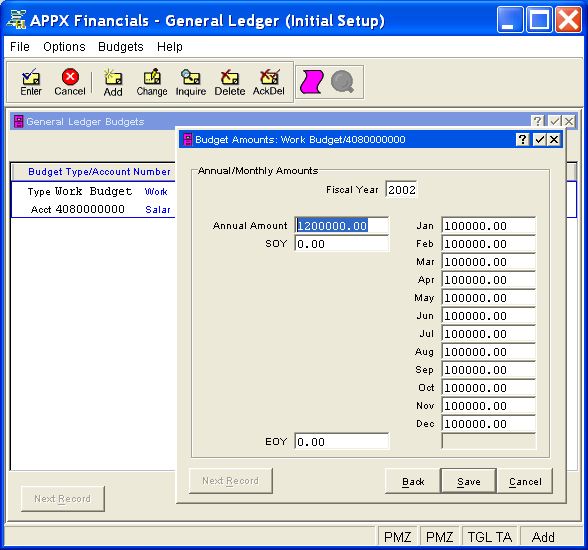
Figure 4-10a. Budget Amounts Overlay
This overlay contains the following fields for each fiscal year record associated with the current budget/account (which is identified in the title bar).
Enter the fiscal year as a 4-digit number.
For Method "Monthly" or "Weekly", enter the annual amount for this fiscal year (with up to 9 digits to the left of the decimal and 2 digits to the right, plus a "-" if needed for a credit amount). The system will automatically recalculate the monthly amounts as described in Budgets File Maintenance.
For Method "Enter", the system will automatically compute this amount by summing the monthly amount entries.
Enter the SOY budget amount, if applicable (with up to 9 digits to the left of the decimal and 2 digits to the right, plus a "-" if needed for a credit amount). This entry is not added to the annual amount, nor is any amount distributed to it. It is normally zero for income/expense accounts and entered only for asset/liability accounts.
For Method "Monthly" or "Weekly", the monthly amounts will be calculated by the system. For Method "Enter", enter the appropriate amount of net activity for each month/period (with up to 9 digits to the left of the decimal and 2 digits to the right, plus a "-" if needed for a credit amount).
The system will determine how many monthly/period entries apply according to the number of accounting periods you defined in Parameters File Maintenance. If "12", it will customize the labels presented for each month depending upon the start of your fiscal year; otherwise, it will number the periods.
Enter the EOY budget amount, if applicable (with up to 9 digits to the left of the decimal and 2 digits to the right, plus a "-" if needed for a credit amount). Generally, this amount should be zero except when end-of-year adjustment entries are anticipated, in which case enter the net amount. If entered, the end-of-year amount is added to the annual amount; however, no amount is distributed to it when budget figures are calculated by the system.
Press ENTER or click  or the Save
button to save the information for the current fiscal year record. If
any information has changed, the system may redisplay the screen to show
any new or changed system-supplied items or to report any error or warning
messages. If so, the current record has not yet been saved; you must address
any concerns and press ENTER or click
or the Save
button to save the information for the current fiscal year record. If
any information has changed, the system may redisplay the screen to show
any new or changed system-supplied items or to report any error or warning
messages. If so, the current record has not yet been saved; you must address
any concerns and press ENTER or click  or the Save
button again. When the record has been saved, you will go on to the next
fiscal year record, if any.
or the Save
button again. When the record has been saved, you will go on to the next
fiscal year record, if any.
When you have finished with the fiscal year records associated with
the current budget/account (or to prevent saving the current fiscal year
record), click the Back
button to return to the Budgets
Screen for that budget/account or press END or click  or the Cancel
button to go on to the next budget/account, if any.
or the Cancel
button to go on to the next budget/account, if any.
The following icons are also available for use on the toolbar:
 List Budgets:
See Budgets List for further information.
List Budgets:
See Budgets List for further information.
 Display Amounts Audit
Info: See Audit
Info for further information.
Display Amounts Audit
Info: See Audit
Info for further information.
Click the appropriate icon to perform the desired operation (which first saves the current record if applicable), after which you will return to where you are.