Use this function to perform file maintenance on the Vendor Terms file. During invoice entry, the system computes and enters the discount amount, discount due date, and invoice due date for each invoice based on the terms code assigned to the vendor and defined here. Due dates can be based on the invoice date, the end of the month, or up to two specific days within the month, combined with a given number of days.
The Vendor Terms Screen, shown in Figure 4-3 below, appears when you select Terms from the File Maintenance Pulldown Menu. If you intend to specify a Payment Terms code in Parameters File Maintenance (for use as a default in Vendors File Maintenance), you should first add this code here and define its terms.
You normally enter this function in Inquire mode but you can change
mode by using the mode icons on the toolbar or the mode function keys.
Since Change mode places a hold on the selected record, use Change mode
only when you intend to change data. If desired, in key entry, you can
click on ![]() or press the Scan key to review the records currently
on file and select one for editing or viewing.
or press the Scan key to review the records currently
on file and select one for editing or viewing.
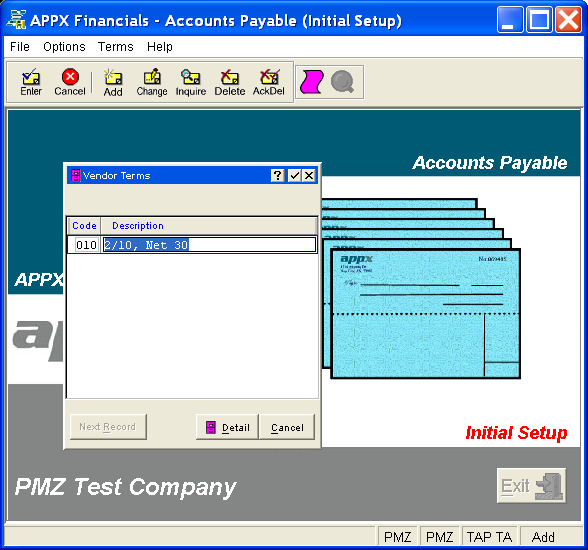
Figure 4-3. Vendor Terms Screen
This is a scrolling screen which contains the following fields for each record:
Enter a positive numeric code for the vendor terms, up to 3 digits in length.
Enter a description for the vendor terms, up to 30 characters in length.
Press ENTER or click  or the Save
button to save the information for the current record. If any information
has changed, the system may redisplay the screen to show any new or changed
system-supplied items or to report any error or warning messages. If so,
the current record has not yet been saved; you must address any concerns
and press ENTER or click
or the Save
button to save the information for the current record. If any information
has changed, the system may redisplay the screen to show any new or changed
system-supplied items or to report any error or warning messages. If so,
the current record has not yet been saved; you must address any concerns
and press ENTER or click  or the Save
button again. To exit without saving, press END or click
or the Save
button again. To exit without saving, press END or click  or the Cancel
button.
or the Cancel
button.
When you save a record, the system will automatically present the Vendor Terms Detail Overlay, or you can click on the Detail button to access it (which first saves the current record if applicable).
The following icons are also available for use on the toolbar (unless disabled in Add mode or until a record has been selected):
 List Terms: See
Vendor Terms List for further information.
List Terms: See
Vendor Terms List for further information.
 Display Terms Audit
Info: See Audit
Info for further information.
Display Terms Audit
Info: See Audit
Info for further information.
Click the appropriate icon to perform the desired operation (which first saves the current record if applicable), after which you will return to where you are.