If needed, use this function to edit account descriptions. This may be necessary if you use the Create Balance Records utility to generate additional account records in the Chart of Accounts file. This function provides a mechanism to quickly and easily address changes to account description only. You must use Chart of Accounts File Maintenance to modify other fields or to add or delete records.
The Account Descriptions Screen, shown in Figure 5-4 below, appears
when you select Edit Account Descriptions
from the Initial Setup Pulldown
Menu. You normally enter this function in Change mode but you can
change mode to Inquire by using the mode icons on the toolbar or the mode
function keys. Add and Delete modes are not permitted in this function.
If desired, in key entry, you can click on ![]() or press the
Scan key to review the records currently on file and select one for editing
or viewing.
or press the
Scan key to review the records currently on file and select one for editing
or viewing.
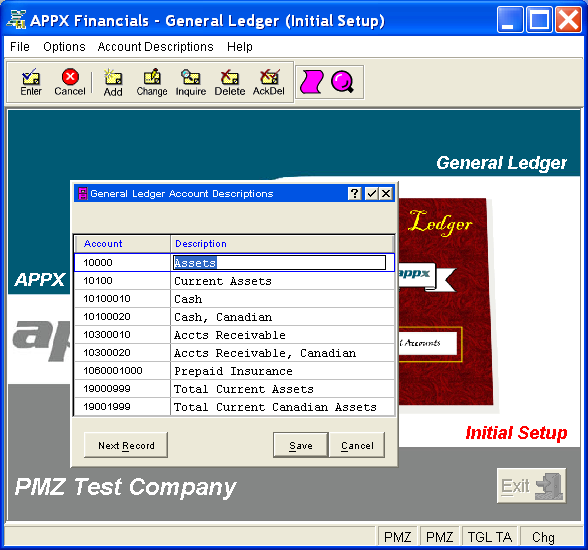
Figure 5-4. Account Descriptions Screen
This is a scrolling screen which contains the following fields for each record:
The system displays the number of the account. It cannot be changed; it can only be entered in key entry to retrieve a record.
Enter a description for this account, up to 30 characters in length. The account description normally appears beside the account number whenever it is displayed on other screens and reports.
Press ENTER or click  or the Save
button to save the information for the current record. To exit without
saving, press END or click
or the Save
button to save the information for the current record. To exit without
saving, press END or click  or the Cancel
button.
or the Cancel
button.
The following icons are also available for use on the toolbar (unless disabled until a record has been selected):
 List Chart of Accounts:
See Chart
of Accounts Detail List for further information.
List Chart of Accounts:
See Chart
of Accounts Detail List for further information.
 Display Account Audit
Info: See Audit
Info for further information.
Display Account Audit
Info: See Audit
Info for further information.
Click the appropriate icon to perform the desired operation (which first saves the current record if applicable), after which you will return to where you are.