Use this function in Initial Setup to enter vendor history data for prior months or years as desired. In Live Operations this is system-maintained file and cannot be modified.
The Vendor History Screen, shown in Figure 4-7 below, appears when you
select Vendor History from the
File Maintenance Pulldown
Menu. You normally enter this function in Inquire mode but you can
change mode by using the mode icons on the toolbar or the mode function
keys. Since Change mode places a hold on the selected record, use Change
mode only when you intend to change data. If desired, in key entry, you
can click on ![]() or press the Scan key to review the records
currently on file and select one for editing or viewing.
or press the Scan key to review the records
currently on file and select one for editing or viewing.
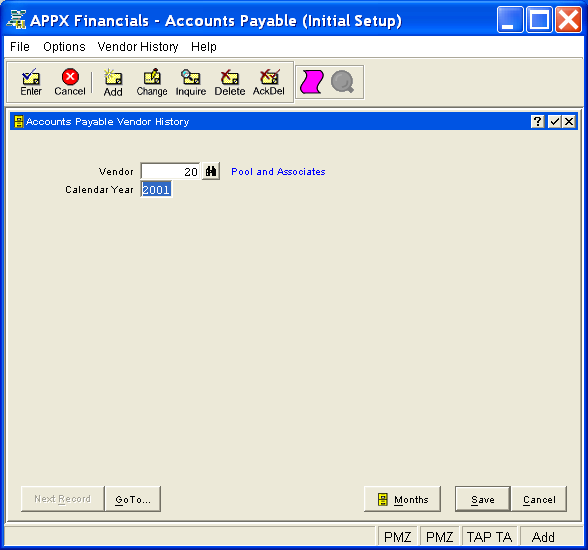
Figure 4-7. Vendor History Screen
This screen contains the following fields that make up the primary key to the Vendor History file:
Enter the vendor number which must be on file in the Vendors
file. You can click on ![]() or press the Scan key to find an
appropriate entry. The system displays the vendor name so that you can
verify your entry.
or press the Scan key to find an
appropriate entry. The system displays the vendor name so that you can
verify your entry.
Enter the calendar or fiscal year as appropriate. The content and label for this field is based on what method you selected for keeping history (see History by Calender Month? on the Parameters (Posting) Screen).
Press ENTER or click  or the Save
button to save the information on this screen. If any information has
changed, the system may redisplay the screen to show any new or changed
system-supplied items or to report any error or warning messages. If so,
the current screen has not yet been saved; you must address any concerns
and press ENTER or click
or the Save
button to save the information on this screen. If any information has
changed, the system may redisplay the screen to show any new or changed
system-supplied items or to report any error or warning messages. If so,
the current screen has not yet been saved; you must address any concerns
and press ENTER or click  or the Save
button again. To exit without saving, press END or click
or the Save
button again. To exit without saving, press END or click  or the Cancel
button.
or the Cancel
button.
When you save a record, the system will automatically present the Vendor History Months Overlay, or you can click on the Months button to access it (which first saves the current record if applicable).
The following icons are also available for use on the toolbar (unless disabled in Add mode or until a record has been selected):
 List Vendor History:
See Vendor History List for further
information.
List Vendor History:
See Vendor History List for further
information.
 Display Vendor History
Audit Info: See Audit
Info for further information.
Display Vendor History
Audit Info: See Audit
Info for further information.
Click the appropriate icon to perform the desired operation (which first saves the current record if applicable), after which you will return to where you are.